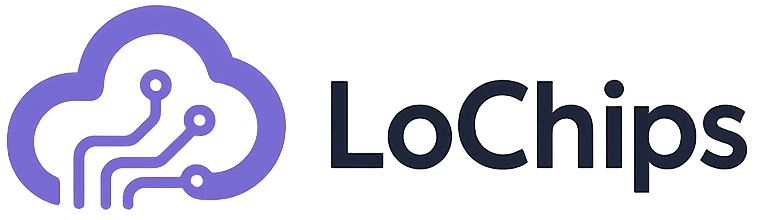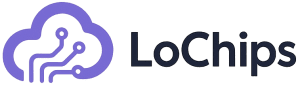Terraform, developed by HashiCorp, is a powerful tool that enables you to define and manage your cloud infrastructure as code. Whether you’re new to Terraform or looking to solidify your understanding of its fundamentals, this guide will walk you through the installation process, core concepts, and how to set up your first Terraform configuration.
Why Terraform?
Before diving into the details, let’s revisit why Terraform is a game-changer for managing cloud infrastructure:
- Automation: Automates resource creation, modification, and deletion.
- Consistency: Ensures uniform environments across development, testing, and production.
- Scalability: Easily scales resources up or down with minimal effort.
- Multi-Cloud Support: Works with providers like AWS, Azure, GCP, and others.
Now that we understand its importance, let’s get started!
Installing Terraform on Windows
To use Terraform, you need to install it on your system. Here’s a step-by-step guide for Windows users:
Step 1: Download Terraform
- Visit the official Terraform website and download the appropriate version for Windows.
- Extract the downloaded
.zipfile.
Step 2: Add Terraform to System Path
- Move the
terraform.exefile to a folder of your choice (e.g.,C:\Terraform). - Add this folder to your system’s PATH environment variable:
- Open “Environment Variables” in System Settings.
- Under “System Variables,” find
Path, click “Edit,” and add the folder path.
Step 3: Verify Installation
Open a terminal (Command Prompt or PowerShell) and run:
terraform --versionIf installed correctly, this command will display the installed version of Terraform.
Setting Up AWS CLI for Terraform
Terraform requires access to your cloud provider’s API. For AWS users:
- Install the AWS Command Line Interface (CLI).
- Configure it using:
aws configureProvide your AWS Access Key ID, Secret Access Key, region (e.g.,
us-east-1), and output format (json).
Core Concepts in Terraform
Terraform has several foundational concepts that you need to understand before writing configurations.
1. Providers
Providers are plugins that allow Terraform to interact with various services like AWS, Azure, GCP, etc. For example:
provider "aws" {
region = "us-east-1"
}This tells Terraform to use AWS as the provider and specifies the region.
2. Resources
Resources are the building blocks of infrastructure. They represent objects like EC2 instances or S3 buckets. For example:
resource "aws_instance" "example" {
ami = "ami-12345678"
instance_type = "t2.micro"
}This creates an EC2 instance using the specified AMI ID and instance type.
3. State
Terraform maintains a state file (terraform.tfstate) that tracks the current state of your infrastructure. This allows Terraform to determine what changes need to be made during updates.
4. Variables
Variables allow you to parameterize your configurations for flexibility and reusability. For example:
variable "instance_type" {
default = "t2.micro"
}5. Modules
Modules are reusable components that help organize and simplify complex configurations.
Writing Your First Terraform Configuration
Let’s create a simple configuration file to launch an EC2 instance on AWS.
Step 1: Create a Directory
Create a new directory for your project:
mkdir terraform-project
cd terraform-projectStep 2: Write Configuration Files
Create two files in this directory:
provider.tf
provider "aws" {
region = "us-east-1"
}main.tf
resource "aws_instance" "example" {
ami = "ami-12345678"
instance_type = "t2.micro"
tags = {
Name = "MyFirstInstance"
}
}Step 3: Initialize Terraform
Run the following command to initialize Terraform in your project directory:
terraform initThis downloads necessary provider plugins (e.g., AWS).
Step 4: Plan Changes
Preview what resources will be created using:
terraform planStep 5: Apply Changes
Provision resources by running:
terraform apply -auto-approveTerraform will create the EC2 instance as defined in main.tf.
Terraform Commands Cheat Sheet
Here are some essential commands you’ll frequently use in Terraform:
| Command | Description |
|---|---|
terraform init | Initializes the project and downloads provider plugins. |
terraform plan | Previews changes without applying them. |
terraform apply | Applies changes to create/update resources based on configuration files. |
terraform destroy | Destroys all resources defined in the configuration files. |
terraform fmt | Formats configuration files for readability. |
Best Practices for Beginners
-
Use Version Control
Store all.tffiles in a Git repository and include a.gitignorefile to exclude sensitive information like.tfstate. -
Start Small
Begin with simple configurations (e.g., launching an EC2 instance) before tackling complex setups. -
Keep State Secure
Use remote backends like S3 buckets with DynamoDB locking for state management in collaborative environments. -
Tag Resources
Apply consistent tagging strategies (e.g., project name, environment) for better organization and cost tracking.
Conclusion
Getting started with Terraform is straightforward once you understand its installation process and core concepts like providers, resources, variables, and state management. By automating infrastructure provisioning with code, you can save time, reduce errors, and ensure consistency across environments.